Surface Meshes¶
Surface meshes are one of the core structures in Polyscope. In addition to simply displaying the mesh, Polyscope can show any number of scalar, vector,color, and other kinds of quantities associated with the vertices/faces/etc of the mesh.
Polyscope does not impose any requirements on the meshes visualized. They may be polygonal or nonmanifold, and all faces need not have the same degree. As always, try clicking on the vertices or faces of a mesh see the data associated with that mesh element.
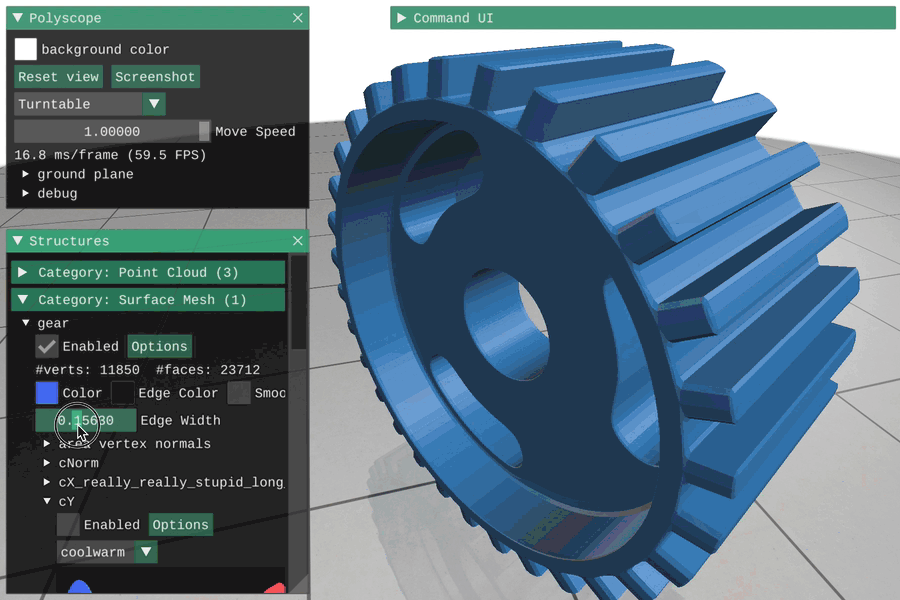
Registering a surface mesh¶
Example: registering a mesh
import numpy as np
import polyscope as ps
ps.init()
vertices = np.random.rand(100, 3) # (V,3) vertex position array
faces = np.random.randint(0, 100, size=(250,3)) # (F,3) array of indices
# for triangular faces
# visualize!
ps_mesh = ps.register_surface_mesh("my mesh", vertices, faces)
ps.show()
Surface meshes are registered with Polyscope by passing the location of each vertex in the mesh, as well as the vertex indices for each face.
register_surface_mesh(name, vertices, faces, enabled=None, color=None, edge_color=None, smooth_shade=None, edge_width=None, material=None)
Add a new surface mesh structure to Polyscope.
namestring, a name for the structurevertices, anNx3numpy float array of vertex locations (orNx2for 2D)faces, anFxDnumpy integer array of faces, as 0-based indices in to the vertices array, OR a plain python list-of-lists of indices (or really, anything twice-iterable which yields integers). The latter option enables meshes where not all faces have the same degree.
Additional optional keyword arguments:
enabledboolean, is the structure enabled initiallycolorfloat 3-tuple, default color values for the mesh as rgb in [0,1]edge_colorfloat 3-tuple, default color values for edges of the mesh as rgb in [0,1] (be sure to setedge_widthtoo)edge_widthfloat, width of edges in rendered mesh; default sets0to disable edges,1is a reasonable value to enablesmooth_shadeboolean, ifTrueuse smooth shading (default:Falsefor flat shading)materialstring, name of material to use for the mesh
if not specified, these optional parameters will assume a reasonable default value, or a persistent value if previously set.
2D vertex positions are also supported, see 2D data.
Element ordering
Polyscope quantities are ordered arrays of data, but not everyone can agree on the ordering of elements in a mesh. See indexing conventions.
The default ordering is probably the same as yours for data on vertices, faces, and corners. However, data on edges and halfedges is much more likely to require setting an ordering.
Updating a mesh¶
The locations of the vertices in a mesh can be updated with the member function update_vertex_positions(newPositions). All quantities will be preserved. Changing the connectivity or element counts in a mesh is not supported, you will need to register a new mesh (perhaps with the same name to overwrite).
SurfaceMesh.update_vertex_positions(newPos)
Update the vertex positions in a surface mesh structure. newPos must be valid input as to initially construct the vertex positions, with the same number of vertices.
Picking and Selection¶
“Picking” refers to selecting and inspecting elements by clicking on the object in the scene. See the section on picking for more info.
Additional information about a pick which hits a mesh can be retrieved from the PickResult.structure_data dictionary field.
We can also set which mesh elements are selectable (for instance, to make only vertices be returned from pick queries). This option can be set programmatically as SurfaceMesh.set_selection_mode(newMode), or from the UI. The available selection modes are:
-
"auto": Vertices and faces can always be selected. Edges, corners, halfedges can only be selected once they are in-use by some quantity. You can manually callSurfaceMesh.mark_edges_as_used(), to act as if edges are in use and make them pickable, etc. The same goes forSurfaceMesh.mark_corners_as_used()andSurfaceMesh.mark_halfedges_as_used(). If you mark edges or halfedges as used, you much also set their element ordering as described in the indexing conventions. -
"vertices_only": Only vertices can be selected -
"faces_only": Only faces can be selected
Back face policies¶
The faces of a mesh are implicitly given an outward orientation by the order in which the vertices are listed. The standard convention, which Polyscope respects, is that a counter-clockwise ordering of vertices defines the “outward” direction. Faces which are viewed from behind are referred to as back faces; they can arise when a surface is viewed from the inside, or if a mesh is not properly oriented. Polyscope offers several options for how back faces are displayed.
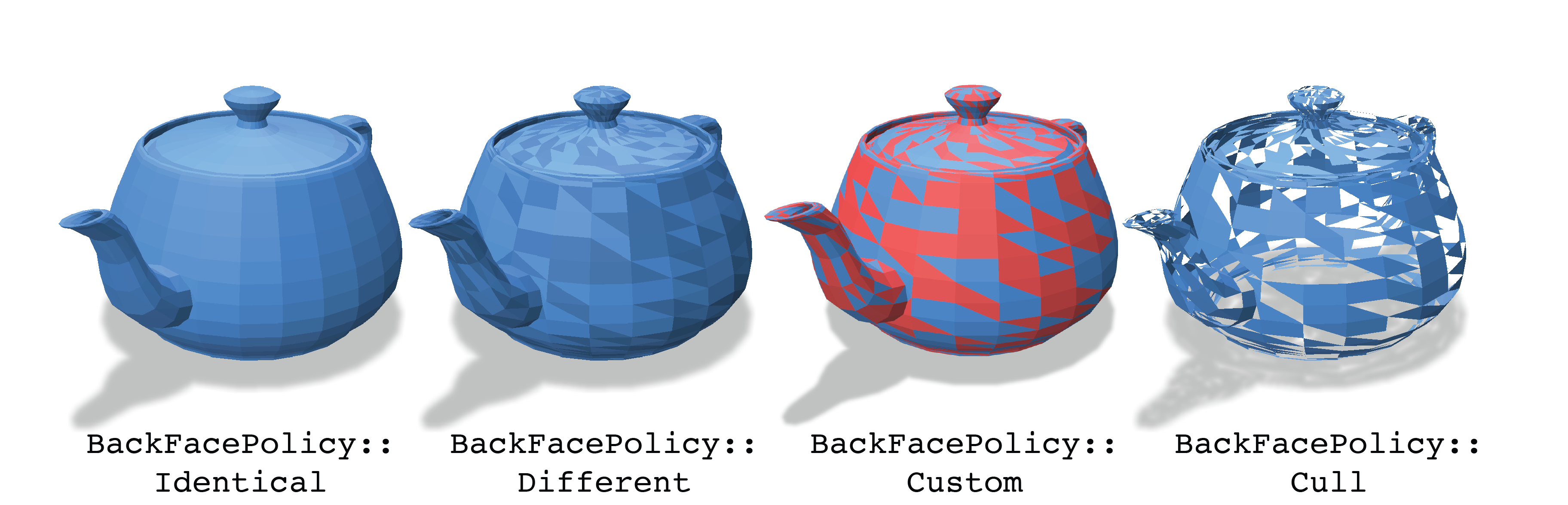
identicalall faces are always rendered identically, whether viewed from the front or backdifferentback faces are shaded slightly darker, so they can be distinguished (this is the default)customback faces are shaded with a configurable colorcullback faces are culled, and not rendered at all
The choice of these policies can be set as an option for each surface mesh structure, either in the GUI via [Options] -> [Back Face Policy] or programmatically with the function below or when a mesh is registered.
SurfaceMesh.set_back_face_policy(val)
Set the policy for rendering oppositely-oriented back faces.
newPolicyis string giving the new policy, one ofidentical,different,custom, orcullas described above
You can also set back_face_policy='cull' when registering a mesh.
There is also a corresponding SurfaceMesh.get_back_face_policy().
SurfaceMesh.set_back_face_color(val)
Set the color to be used for custom back face coloring as a 3-tuple of floats on [0,1]. Has no effect unless the back face policy is custom.
There is also a corresponding get_back_face_color().
Options¶
Options control the appearance of the mesh. These options can also be passed as keyword arguments to the initial register_surface_mesh(), as noted above. See structure management for options common to all structures such as enabling/disabling, transforms, and transparency.
| Parameter | Meaning | Getter | Setter | Persistent? |
|---|---|---|---|---|
| surface color | the color of the mesh | get_color() |
set_color(val) |
yes |
| edge color | the color of the edges of the mesh | get_edge_color() |
set_edge_color(val) |
yes |
| edge width | how thick to draw mesh edges, use 0. to disable and 1. for reasonable edges |
get_edge_width() |
set_edge_width(val) |
yes |
| shade smooth | use smooth shading along faces or simple flat faces | get_smoooth_shade() |
set_smooth_shade(isSmooth) |
yes |
| material | material for structure | get_material() |
set_material(newVal) |
yes |
| back face policy | what back face policy to use | get_back_face_policy() |
set_back_face_policy(val) |
yes |
| back face color | back face color for the custom policy |
get_back_face_color() |
set_back_face_color(val) |
yes |
| selection mode | what elements can be selected | get_selection_mode() |
set_selection_mode(val) |
yes |
Example: set options which affect the appearance of the mesh
import numpy as np
import polyscope as ps
vertices = np.random.rand(100, 3) # (V,3) vertex position array
faces = np.random.randint(0, 100, size=(250,3)) # (F,3) array of indices
# for triangular faces
ps_mesh = ps.register_surface_mesh("my mesh", vertices, faces)
ps_mesh.set_enabled(False) # disable
ps_mesh.set_enabled() # default is true
ps_mesh.set_color((0.3, 0.6, 0.8)) # rgb triple on [0,1]
ps_mesh.set_edge_color((0.8, 0.8, 0.8))
ps_mesh.set_edge_width(1.0)
ps_mesh.set_smooth_shade(True)
ps_mesh.set_material("candy")
ps_mesh.set_transparency(0.5)
# alternately:
ps.register_surface_mesh("my mesh2", vertices, faces, enabled=False,
color=(1., 0., 0.), edge_color=((0.8, 0.8, 0.8)),
edge_width=1.0, smooth_shade=True,
material='candy', transparency=0.5)