Images
Images are rectangular grids of pixel values.
Sample: An image quantity of a majestic cat, shown here in the ImGui window display mode.
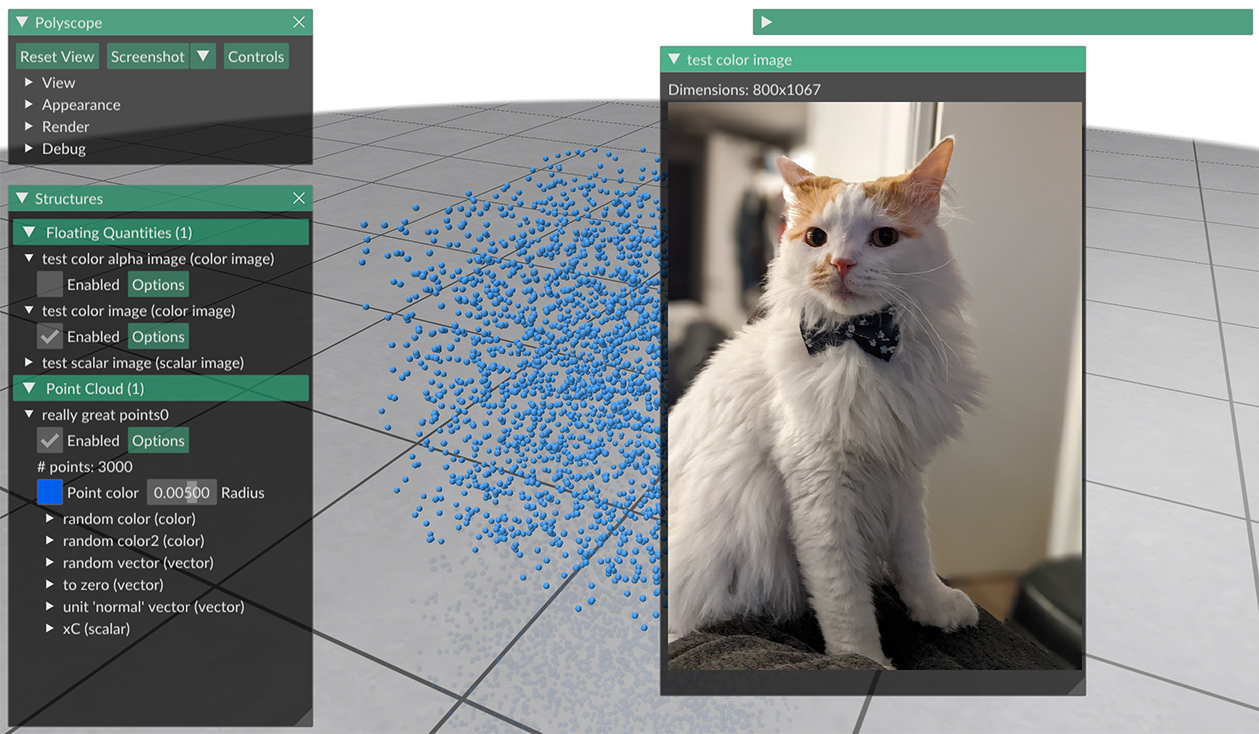
Floating Quantities
Images are floating quantities, which means they can be added to the scene at the root level, or added to any kind of structure.
See the floating quantity introduction for more info.
Example:
#include "polyscope/image_quantity.h"
#include "polyscope/camera_view.h"
polyscope::init();
// Your image data, must be populated somehow
// Buffer layouts are assumed to be [rows, columns, components]
// As always, Polyscope's data adaptors allow it to directly read from many
// containers: std::vector<>, Eigen::MatrixXd, raw buffers, etc.
int width = 1024;
int height = 768;
std::vector<std::array<float, 3>> imageColor(width * height);
std::vector<std::array<float, 4>> imageColorAlpha(width * height);
std::vector<float> imageScalar(width * height);
// == Add images at the root level of the scene
polyscope::ColorImageQuantity* colorImage =
polyscope::addColorImageQuantity("test color image", width, height, imageColor,
polyscope::ImageOrigin::UpperLeft);
polyscope::addColorAlphaImageQuantity("test color alpha image", width, height, imageColorAlpha,
polyscope::ImageOrigin::UpperLeft);
polyscope::ScalarImageQuantity* scalarImage =
polyscope::addScalarImageQuantity("test scalar image", width, height, imageScalar,
polyscope::ImageOrigin::UpperLeft);
// Set some options
colorImage->setEnabled(true);
colorImage->setShowFullscreen(false);
colorImage->setShowInImGuiWindow(true);
scalarImage->setColorMap("blues");
scalarImage->setMapRange({0.0, 10.0});
// == Add images associated with a structure
// Here, a camera view, you could also use a point cloud, or a mesh, etc
polyscope::CameraView* targetView = polyscope::getCameraView("my view"); // some structure you previously registered
polyscope::ColorImageQuantity* colorImageView =
targetView->addColorImageQuantity("test color image", width, height, imageColor,
polyscope::ImageOrigin::UpperLeft);
targetView->addColorAlphaImageQuantity("test color alpha image", width, height, imageColorAlpha,
polyscope::ImageOrigin::UpperLeft);
targetView->addScalarImageQuantity("test scalar image", width, height, imageScalar,
polyscope::ImageOrigin::UpperLeft);
// When added to a camera view, images can be displayed in the camera frame
colorImageView->setShowInCameraBillboard(true);
polyscope::show();
Images vs. Render Images
If your image happens to represent a rendering of the scene from the user’s viewport (for example, from custom renderer code), check out the Render Image quantity, which offers additional functionality for view-rendered images such as depth-compositing them into the scene to layer and blend with other content.
Camera Views
Image quantities get special functionality when added to CameraView structures: they can additionally be displayed in the camera frame, aligned with the view of the scene.
Image Array Layout
Images are always passed as arrays of length width*height, flattened such that the rows are stored contiguously. For multi-channel image data like colors or normals, this becomes a width*height array of tuples, or a width*height x 3 matrix, etc. The ImageOrigin enum controls the row layout order; most commonly the first element is the upper-left of the image.
Remember that Polyscope’s data adaptors allow many container types to be used as input. For instance, an RGB color image could be stored as a such as std::vector<std::array<float,3>>, with .size() == width*height, or an Eigen::MatrixXd with dimensions width*height x 3, etc.
Image Origin¶
When registering an image quantity, you also need to specify whether the image should be interpreted such that the first row is the “top” row of the image (ImageOrigin::UpperLeft), or the first row is the “bottom” row of the image (ImageOrigin::LowerLeft). This is a confusing issue, as there are many overlapping conventions of coordinate systems and buffer layouts for images.
Most of the time, ImageOrigin::UpperLeft is the right choice.
Scalar Image Quantity¶
These can be called at the root level, like polyscope::addScalarImageQuantity(), or on a structure, like cameraView->addScalarImageQuantity().
ScalarImageQuantity* addScalarImageQuantity(std::string name, int width, int height, const T& values, ImageOrigin imageOrigin, DataType type = DataType::STANDARD)
Add an image of scalar values
widthandheightare dimensions in pixelsvaluesis a flattened array of scalars values per pixel. The type should be adaptable to afloatscalar array. See the note above about image array layouts.imageOriginis the row origin convention, see abovetypeis the scalar datatype as for other scalar quantities
Categorical Scalars¶
Scalar quantities can also be used to visualize integer-valued labels such as categories, classes, segmentations, flags, etc.
Add the labels as a scalar quantity where the values just happen to be integers (each integer represents a particular class or label), and set DataType::CATEGORICAL. This will change the visualization to a different set of defaults, adjust some shading rules, and use a distinct color from the colormap for each label.
Scalar Quantity Options¶
These options and behaviors are available for all types of scalar quantities on any structure.
| Parameter | Meaning | Getter | Setter | Persistent? |
|---|---|---|---|---|
| enabled | is the quantity enabled? | bool isEnabled() |
setEnabled(bool newVal) |
yes |
| color map | the color map to use | std::string getColorMap() |
setColorMap(std::string newMap) |
yes |
| map range | the lower and upper limits used when mapping the data in to the color map | std::pair<double,double> getMapRange() |
setMapRange(std::pair<double,double>) and resetMapRange() |
no |
| isolines enabled | are isolines shaded (default=false) |
bool getIsolinesEnabled() |
setIsolinesEnabled(bool newVal) |
yes |
| isoline style | stripes or thin contour lines | IsolineStyle getIsolineStyle() |
setIsolineStyle(IsolineStyle newVal) |
yes |
| isoline period | period of isoline stripes, in data units | float getIsolinePeriod() |
setIsolinePeriod(float newVal) |
yes |
| isoline darkness | darkness of isoline stripes (default=0.7) |
float getIsolineDarkness() |
setIsolineDarkness(float newVal) |
yes |
| contour thickness | thickness of isoline contour lines (default=0.3) |
float getIsolineContourThickness() |
setIsolineContourThickness(float newVal) |
yes |
(all setters return this to support chaining. setEnabled() returns generic quantity, so chain it last)
Color Image Quantity¶
These can be called at the root level, like polyscope::addColorImageQuantity(), or on a structure, like cameraView->addColorImageQuantity().
ColorImageQuantity* addColorImageQuantity(std::string name, int width, int height, const T& values_rgb, ImageOrigin imageOrigin)
Add an image of rgb color values
widthandheightare dimensions in pixelsvalues_rgbis a flattened array of rgb values per pixel. The type should be adaptable to a 3-vector array offloats. See the note above about image array layouts.imageOriginis the row origin convention, see above
RGB values are interpreted in the range [0,1].
ColorImageQuantiy* addColorAlphaImageQuantity(std::string name, int width, int height, const T& values_rgba, ImageOrigin imageOrigin)
Add an image of rgb color values
widthandheightare dimensions in pixelsvalues_rgbais a flattened array of rgba values per pixel. The type should be adaptable to a 4-vector array offloats. See the note above about image array layouts.imageOriginis the row origin convention, see above
RGB values are interpreted in the range [0,1].
By default, alpha values are interpreted to be non-premultiplied. Use colorAlphaImage->setIsPremultiplied(true); to directly pass premultiplied alpha images.
Color Quantity Options¶
These options and behaviors are available for all types of color quantities on any structure.
| Parameter | Meaning | Getter | Setter | Persistent? |
|---|---|---|---|---|
| enabled | is the quantity enabled? | bool isEnabled() |
setEnabled(bool newVal) |
yes |
(all setters return this to support chaining. setEnabled() returns generic quantity, so chain it last)
Image Options¶
These options are common to all images
| Parameter | Meaning | Getter | Setter | Persistent? |
|---|---|---|---|---|
| transparency | the image transparency | float getTransparency() |
setTransparency(float val) |
yes |
| show fullscreen | show in the full window, if enabled | bool getShowFullscreen() |
setShowFullscreen(bool val) |
yes |
| show in ImGui | show in an ImGui UI window, if enabled | bool getShowInImGuiWindow() |
setShowInImGuiWindow(bool val) |
yes |
| show in camera billboard | for CameraView structure only, if enabled |
bool getShowInCameraBillboard() |
setShowInCameraBillboard(bool val) |
yes |