Slice Planes
Geometric data often has complex internal structures. Slice planes can be added to the scene to cull away parts of an object and inspect its interior. These planes can be manipulated either programmatically or manually in the GUI.
Example: sweep a slice plane through the scene to produce the animation above
import numpy as np
import polyscope as ps
ps.init()
# Read & register the mesh
vertices = # your vertices
faces = # your faces
ps_mesh = ps.register_surface_mesh("my mesh", vertices, faces)
# Add a slice plane
ps_plane = ps.add_scene_slice_plane()
ps_plane.set_draw_plane(True) # render the semi-transparent gridded plane
ps_plane.set_draw_widget(True)
# Animate the plane sliding along the scene
for t in np.linspace(0., 2*np.pi, 120):
pos = np.cos(t) * .8 + .2
ps_plane.set_pose((0., 0., pos), (0., 0., -1.))
# Take a screenshot at each frame
ps.screenshot(transparent_bg=False)
Slice planes can also be manipulated in the GUI under [View] --> [Slice Planes], where you can add and remove slice planes and control whether they are active and widgets are visible. When a plane is active in the scene, you can drag the 3D widget to adjust its pose. Additionally, for each structure, [Options] --> [Slice Planes] allows you to toggle whether the slice plane effects that structure.
Creating and modifying slice planes¶
SlicePlane add_scene_slice_plane()
add slice plane¶
Add a new slice plane to the scene and return it. An arbitrary number of slices planes may be added.
SlicePlane.set_pose(plane_position, plane_normal)
set pose¶
Set the position and orientation of the slice plane.
plane_positionis any 3D position which the plane touches (the center of the plane)plane_normalis a vector giving the normal direction of the plane, objects in this negative side of the plane will be culled
These input 3D vectors can be tuples, length-3 numpy arrays, or really anything that can be indexed for three components.
SlicePlane.set_active(val)
active¶
Set the slice plane to be active or not. If inactive, the slice plane will not have any effect on any structures in the scene, nor will it be shown in the GUI view.
SlicePlane.get_active()
Test whether the slice plane is active.
SlicePlane.set_draw_plane(val)
draw plane¶
Set the slice plane to draw its plane (as a colored, semi-transparent grid). If False the slice plane will still slice objects, but the plane itself will not be rendered.
SlicePlane.get_draw_plane()
Test whether the slice plane is drawing its plane.
SlicePlane.set_draw_widget(val)
draw widget¶
Set the slice plane to draw its control widget (a grey and colored cube with handles for translations and rotations). If False the slice plane will still slice objects, but the widget will not be rendered.
Note that regardless of this setting, the widget will not be visible in any screenshots by default, because it is treated as part of the GUI interface, like the ImGUI widow panes.
SlicePlane.get_draw_widget()
Test whether the slice plane is drawing its widget.
Per-structure ignore slice planes¶
By default, every slice plane affects all content in the scene. However, we can also make a particular structure ignore a given slice plane, so that it only slices through some of the objects in the scene. This can be set in the GUI for each structure under [Options] --> [Slice Planes], or programatically with the function below.
ps_mesh = ps.register_surface_mesh("my mesh", vertices, faces)
ps_plane = ps.add_scene_slice_plane()
ps_mesh.set_ignore_slice_plane(ps_plane, True)
Structure.set_ignore_slice_plane(plane, val)
ignore plane¶
Set a slice plane to be ignored by the structure. If val is True the slice plane will be ignored, and if False it will be respected.
plane can be passed as a plane object or as a string giving the name of a plane.
Structure.get_ignore_slice_plane(plane)
Test if a slice plane is currently being ignored by the structure.
plane can be passed as a plane object or as a string giving the name of a plane.
Cull whole elements¶
For some structures, slice planes can be set to discretely cull away whole elements, rather than slicing directly through the middle of an element. This option can be set in the GUI for each structure under [Options] --> [Slice Planes], or programatically with the function below.
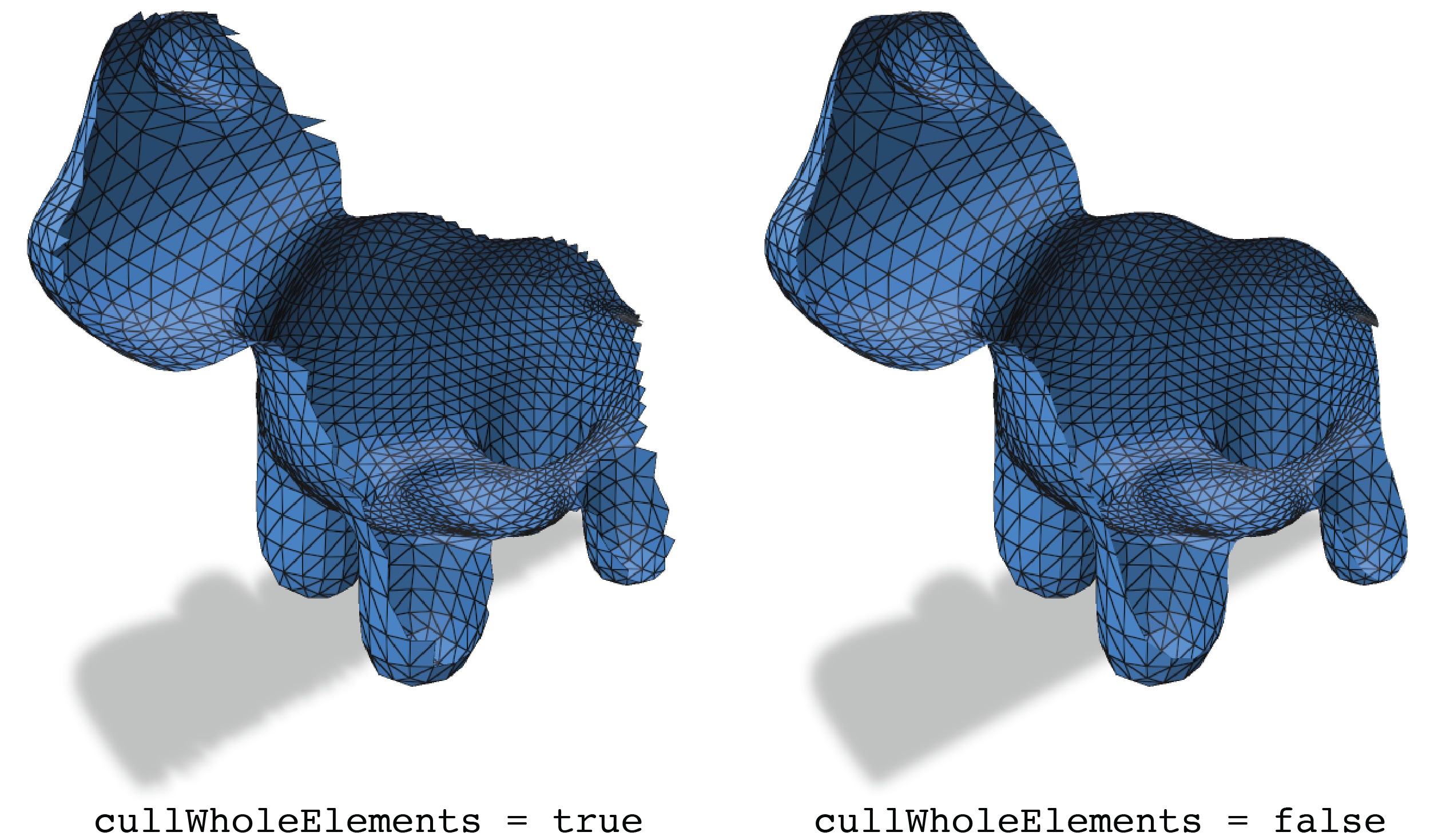
ps_mesh = ps.register_surface_mesh("my mesh", vertices, faces)
ps_plane = ps.add_scene_slice_plane()
ps_mesh.set_cull_whole_elements(False)
Structure.set_cull_whole_elements(val)
set cull whole elements¶
If True, slice planes will affect this structure by culling whole elements (tets, triangles, points, etc), rather than slicing through the middle of the elements.
Note that not all structures may support culling whole elements. If not supported, this setting will do nothing.
Structure.get_cull_whole_elements()
Test whether the cull whole elements setting is applied.
Inspecting volume meshes¶
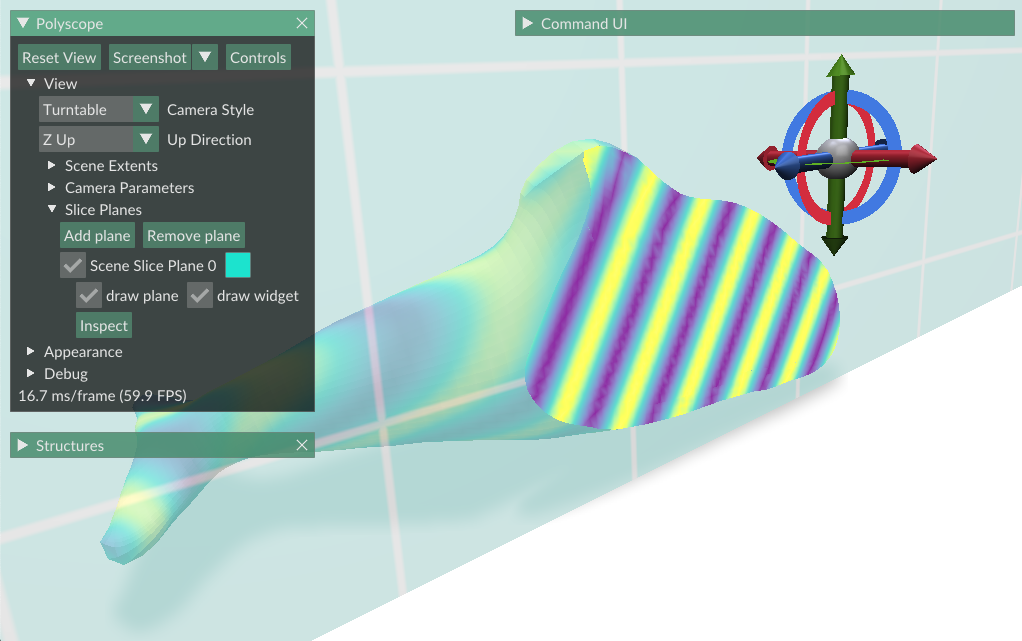
Slice planes can also inspect volume meshes, rendering a surface where the structure is cut by the plane. Not only does this help to visualize the interior of the shape, but scalar and color quantities can be drawn along the plane to better inspect values on the interior of the mesh.
This can also be set in the UI under [View] --> [Slice Planes] --> [Inspect]. This option will only be available when there is at least one volume mesh in the scene.
If the volume mesh has a vertex scalar or vertex color quantity enabled, it will be automatically drawn on the inspecting slice plane.
SlicePlane.set_volume_mesh_to_inspect(meshNameStr)
Give the name of a volume mesh to inspect. Pass the empty string "" to clear the inspection.
SlicePlane.get_volume_mesh_to_inspect()
Get the volume mesh being inspected. Returns a string.