Ground and Shadows
The Polyscope scene view includes a ground plane which optionally supports reflection and soft-shadow effects. This section outlines the various modes and options available for the ground plane.
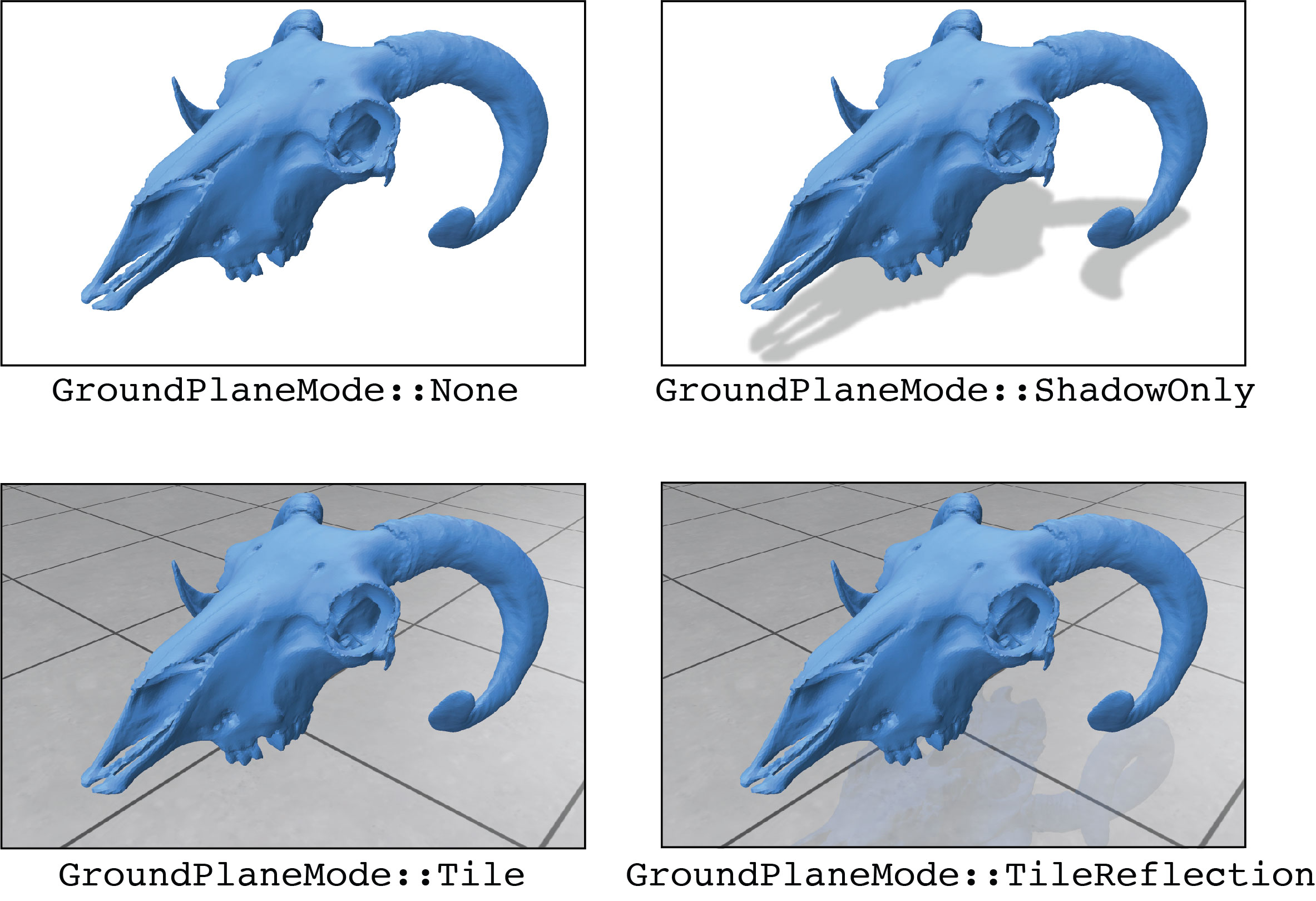
Ground plane and shadow modes¶
noneno ground plane, nor reflection/shadows are showntilea tiled ground planetile_reflectiona tiled ground plane with a reflection of the scene (default)shadow_onlya transparent ground plane with a soft vertical shadow of the scene
The ground plane and shadow settings can also be manually adjusted in the GUI under the [Appearance] --> [Ground Plane] menu. The ground plane does not support all transparency modes: with simple transparency it is disabled, and pretty transparency there are no reflections or shadows.
Example: adjust the ground plane & shadow appearance
import polyscope as ps
ps.init()
# set the ground height to a fixed location manually
ps.set_ground_height(0.) # in world coordinates
# set soft shadows on the ground
ps.set_ground_plane_mode("shadow_only") # set +Z as up direction
ps.set_shadow_darkness(0.1) # lighter shadows
# ... load your mesh, point cloud, etc ...
# take screenshot from the current camera view, which will have transparent shadows
ps.screenshot("test_image.png", True);
# open the GUI
ps.show(3)
set_ground_plane_mode(mode_str)
Set the mode used for the ground plane, as described above. Should be one of none, tile, tile_reflection, or shadow_only.
Default: tile_reflection.
Some more details: the ground plane is automatically faded away whenever the scene is viewed from underneath the ground, and also faded away in the distance far from the scene, as determined by the scene bounding box. Shadows are properly transparent, exporting a screenshot with transparency will set alpha = shadow_darkness values for shadowed areas, and set alpha=0 for unshadowed parts of the ground plane.
The shadow_blur_iters and shadow_darkness parameters below adjust the visual appearance of soft shadows for the ground plane mode shadow_only.
set_shadow_blur_iters(i)
The number of blur iterations used to blur soft shadows. Increase to make the shadows more fuzzy.
Default: 2.
set_shadow_darkness(val)
How dark the shadows are. 0 is totally transparent (white), and 1 is fully black. When taking screenshots with transparency, these will become alpha transparency values for the shadowed regions.
Default: .25.
Ground plane positioning¶
The orientation of the ground plane is determined by the up direction for the scene, which can be set along any of the coordinate directions such as +X, -Z, etc.
By default, the height of the ground plane is set automatically to the bottom of the bounding box for the scene content (and can optionally be relatively offset via set_ground_plane_height_factor()).
Alternately, the height can be specified to a fixed location in world coordinates like:
ps.set_ground_height(0.) # in world coordinates along the up axis
set_ground_plane_height(x)
Set the location of the ground plane, in world coordinates.
Calling this function also implicitly sets set_ground_plane_height_mode('manual')
Default: 0.
set_ground_plane_height_factor(x, is_relative=True)
The offset of the ground plane from the bottom of the bounding box for the scene. Use postive/negative values to shift the ground plane up/down.
Calling this function also implicitly sets set_ground_plane_height_mode('automatic')
This parameter is a scaled value. By default, values will be interpreted relative to the scene length scale, whereas calling set_ground_plane_height_factor(0.1, is_relative=False) will specify a value in absolute units.
Default: 0.
set_ground_plane_height_mode(mode_str)
Set which policy is used to determine the ground plane height.
automaticanchored to the bottom of the scene bounding box, optionally offset byset_ground_plane_height_factor()manualin absolute world coordinates, at the locationset_ground_height()
Default: automatic.