Managing Views & Cameras
These functions control the current viewing camera in for the Polyscope scene, as well as more-generally managing camera parameters across visualizations, such as for Camera View structures.
Example of common camera operations:
#include "polyscope/polyscope.h"
// change the default up-direction or front-direction for the scene
polyscope::view::setUpDir(polyscope::UpDir::ZUp);
polyscope::view::setFrontDir(polyscope::FrontDir::NegYFront);
// change the navigation style (default is Turntable)
polyscope::view::setNavigateStyle(polyscope::NavigateStyle::Free);
// get the current camera matrix or position
glm::mat4 viewMat = polyscope::view::getCameraViewMatrix();
glm::vec3 pos = polyscope::view::getCameraWorldPosition();
// set the current camera matrix or position
polyscope::view::setCameraViewMatrix(viewMat);
polyscope::view::setCameraWorldPosition(pos);
// set the current camera pose to look-at something in the scene
polyscope::view::lookAt(glm::vec3{10., 10., 0.}, glm::vec3{0., 2., 0.});
// manipulate the current camera with the CameraParameters object,
// which standardizes all camera information
polyscope::CameraParameters currParams =
polyscope::view::getCameraParametersForCurrentView();
polyscope::view::setCameraParametersForCurrentView(cam_params):
// you can even use the parameters to create a camera view structure,
// which visualize views of the scene as a frame and can hold image
// quantities
polyscope::CameraView* cam = polyscope::registerCameraView("cam1", params)
Manipulating the Current View
These settings affect the 3D camera view in polyscope. It is often convenient to set them just before calling polyscope::init(), but they may set be anywhere.
View Getters:
// call like polyscope::view::getCameraFrame() etc
CameraParameters getCameraParametersForCurrentView(); // contains all of this info
// (these friendly helpers get the same info as ^^^)
glm::mat4 getCameraViewMatrix();
void setCameraViewMatrix(glm::mat4 newMat);
glm::mat4 getCameraPerspectiveMatrix();
glm::vec3 getCameraWorldPosition();
void getCameraFrame(glm::vec3& lookDir, glm::vec3& upDir, glm::vec3& rightDir);
glm::vec3 getUpVec();
glm::vec3 getFrontVec();
CameraParameters getCameraParametersForCurrentView()
Get the camera parameters (intrinsic and extrinsics) that describe the current viewport view.
See the section below for additional methods to get values from the camera parameters.
Example:
polyscope::CameraParameters currParams =
polyscope::view::getCameraParametersForCurrentView();
// get some data from the parameters
float fovVert = currParams.getFoVVerticalDegrees();
float aspect = currParams.getAspectRatioWidthOverHeight();
glm::mat4x4 view_mat = currParams.getViewMat();
glm::vec3 pos = currParams.getPosition();
View Setters:
// call like polyscope::view::setCameraViewMatrix() etc
void setViewToCamera(const CameraParameters& p); // contains all of this info
// (these friendly helpers set the same info as ^^^)
void setCameraViewMatrix(glm::mat4 newMat);
void lookAt(glm::vec3 cameraLocation, glm::vec3 target, bool flyTo = false);
void lookAt(glm::vec3 cameraLocation, glm::vec3 target, glm::vec3 upDir, bool flyTo = false);
void setCameraParametersForCurrentView(const CameraParameters& params)
Set the camera parameters (intrinsic and extrinsics) that describe the current viewport view.
See the section below for additional methods to construct these camera parameters.
Example:
polyscope::CameraParameters newParams(
polyscope::CameraIntrinsics::fromFoVDegVerticalAndAspect(60, 2.),
polyscope::CameraExtrinsics::fromVectors(
glm::vec3{2., 2., 2.}, // world-space position
glm::vec3{-1., 0., 0.}, // world-space look direction
glm::vec3{0., 1., 0.} // world-space up direction
)
);
polyscope::view::setCameraParametersForCurrentView(newParams);
Look-At
The look-at functions are particularly easy to use to position the camera towards content of interest.
void lookAt(glm::vec3 cameraLocation, glm::vec3 target, bool flyTo = false)
Set the camera to be located at the 3D position cameraLocation and looking at the 3D position target, both in world coordinates. The up direction for the camera is set to be the scene’s up direction. If flyTo=true, the camera will smoothly animate to the new configuration.
Example:
polyscope::view::lookAt(glm::vec3{10., 10., 0.}, glm::vec3{0., 2., 0.});
void lookAt(glm::vec3 cameraLocation, glm::vec3 target, glm::vec3 upDir, bool flyTo = false)
Set the camera to be located at the 3D position cameraLocation and looking at the 3D position target, oriented with the up direction upDir, all in world coordinates. If flyTo=true, the camera will smoothly animate to the new configuration.
Note that setting the up direction for the camera view with this function is separate from the scene’s view::upDir parameter, which affects things like ground plane placement, and manual view manipulation.
Example:
polyscope::view::lookAt(glm::vec3{10., 10., 0.}, glm::vec3{0., 2., 0.}, glm::vec3{0., 0., 1.});
Home View
The home view is a reasonable default camera view, computed based on the up- and front- direction, as well as the scene extents which may be computed automatically from data you have registered.
By default, the camera is located at the home view when the scene is first opened. You can also return it to that view at any time with resetCameraToHomeView().
void resetCameraToHomeView()
Reset the camera view to the home view (a reasonable default view scaled to the scene).
Note: The “home” view is dependent on the data in the scene; it is computed from the bounding boxes of all registered structures to ensure that everything is nicely scaled and in view. As such, one should generally call this function after registering data.
Example:
polyscope::view::resetCameraToHomeView();
Navigation Style
The navigation style affects how the user’s mouse interactions navigate the scene. The default is a Turntable rotating around the current canonical Up direction.
Navigation Styles Enum:
NavigateStyle::TurntableThe up direction (see below) is always fixed vertically, with rotation along the azumith and altitude directions.NavigateStyle::FreeThe camera is free to take any orientation, rotation is always about relative to the current camera.NavigateStyle::PlanarThe camera is locked in to a 2D view of the XY plane, with no rotation (see 2D data).
void view::setNavigateStyle(NavigateStyle newStyle)
The style of the camera navigation. Affects what happens when you drag to rotate around the 3D view with your mouse.
This value can be manually set under the view menu of the ui.
Example:
polyscope::view::setNavigateStyle(NavigateStyle::Free);
NavigateStyle view::getNavigateStyle()
Get the current navigation style (see explanation in the setter above)
Canonical Up and Front
Unfortunately, no one can agree which cartesian direction is “up” in a 3D scene. Polyscope does not assume any particular up direction, it can be configured (default is Y-up).
This effects many defaults of the scene, such as how the camera is oriented and where the ground plane is placed.
void view::setUpDir(UpDir newDir)
Set the default “up” direction for the scene. This setting affects default orientation of the view, the behavior of some navigation styles (esp. Turntable), and the orientation of the ground plane.
This value can be manually set under the view menu of the ui. Programmatically, the enum view::UpDir contains various settings:
UpDir::XUpThe positive X-axis is up.UpDir::NegXUpThe negative X-axis is up.UpDir::YUpThe positive Y-axis is up.UpDir::NegYUpThe negative Y-axis is up.UpDir::ZUpThe positive Z-axis is up.UpDir::NegZUpThe negative Z-axis is up.
Default: UpDir::Yup.
Example:
polyscope::view::setUpDir(UpDir::ZUp);
UpDir view::getUpDir()
Get the current up direction (see explanation in the setter above).
A default front direction can also be configured, which effects the placement of the home camera location.
void view::setFrontDir(FrontDir newDir)
Set the default “front” direction for the scene. This setting affects default orientation of the view; the starting camera looks at the front of the data.
This value is interpeted as if the scene were a cube, and you are specifying which face of the cube is the ‘front’. So ZFront means the +Z face of the cube is the front face, and thus our camera initially points down the -Z axis to look at it.
This value can be manually set under the view menu of the ui. Programmatically, the enum view::FrontDir contains various settings:
FrontDir::XFrontThe positive X-axis is the front.FrontDir::NegXFrontThe negative X-axis is the front.FrontDir::YFrontThe positive Y-axis is the front.FrontDir::NegYFrontThe negative Y-axis is the front.FrontDir::ZFrontThe positive Z-axis is the front.FrontDir::NegZFrontThe negative Z-axis is the front.
Default: FrontDir::ZFront.
Example:
polyscope::view::setFrontDir(FrontDir::NegYFront);
FrontDir view::getFrontDir()
Get the current front direction (see explanation in the setter above).
Perspective and Orthographic Views
By default, Polyscope’s view uses perspective projection. Perspective projections roughly correspond to how images are usually perceived by our eyes and cameras.
Alternately orthographic projection is also supported. Orthographic projections are common in engineering and architecture, because they have the property that distances are preserved in the projected image, regardless of whether the object is near or far from the camera.
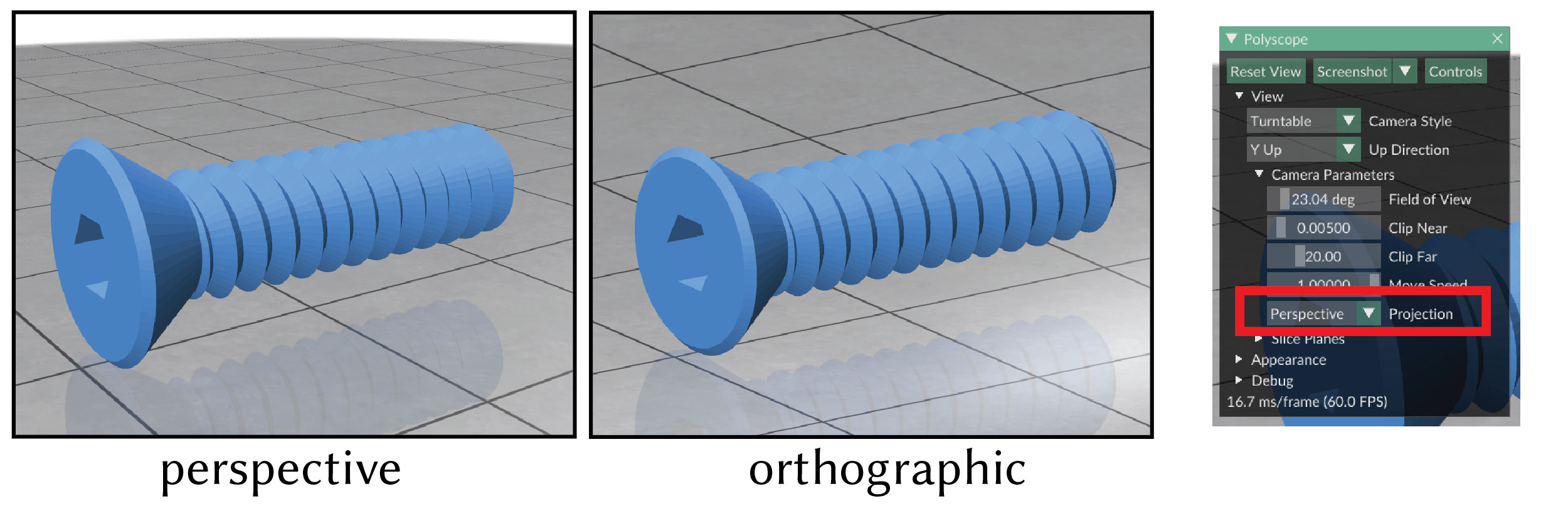
In perspective mode, zooming (for instance, by manually scrolling the mouse) translates the camera forward in space. In orthographic mode, it instead adjusts the field of view without moving the camera. This is because counter-intuitively, translating the camera forward does not actually change the view in an orthographic projection!
ProjectionMode view::projectionMode
Set the camera view projection to be either orthographic or perspective (default).
Example:
// Enable the orthographic view
polyscope::view::projectionMode = polyscope::ProjectionMode::Orthographic;
// Go back to default perspective projection
polyscope::view::projectionMode = polyscope::ProjectionMode::Perspective;
Saving/Restoring views
The current camera view (location, direction, camera parameters, and window size) can be saved or loaded from a json string. This is useful for quickly setting up repeatable visualizations.
Also, in the Polyscope GUI, this string can be copied to the clipboard at any time via the “copy” hotkey (ctrl-C or cmd-C), or loaded from your current clipboard using the “paste” hotkey (ctrl-V or cmd-V).
std::string getViewAsJson()
Get the current view parameters specified as a json string.
Example:
std::string myString = polyscope::view::getViewAsJson();
void setViewFromJson(std::string jsonString, bool animateFlight=false)
Set the current view to match the parameters specified in the json string.
Example:
polyscope::view::setViewFromJson(myString);
Camera Parameters Objects
CameraParameters objects describe a camera view in Polyscope, including its intrinsics (the field of view and aspect ratio), and extrinsics (the location and orientation). These parameters are used both for manipulations of the interactive viewport, as well as creating Camera View structures which are visualized as part of the content in your scene.
Example:
// construct camera parameters
polyscope::CameraParameters params(
polyscope::CameraIntrinsics::fromFoVDegVerticalAndAspect(60, 2.),
polyscope::CameraExtrinsics::fromVectors(
glm::vec3{2., 2., 2.}, // world-space position
glm::vec3{-1., 0., 0.}, // world-space look direction
glm::vec3{0., 1., 0.} // world-space up direction
)
);
// set the viewport view to those parameters
polyscope::view::setViewToCamera(params);
// get the current viewport view
polyscope::CameraParameters currParams =
polyscope::view::getCameraParametersForCurrentView();
// or, use the parameters to create a camera view
polyscope::CameraView* cam = polyscope::registerCameraView("cam1", params);
Intrinsics
A CameraIntrinsics object describes the field of view and aspect ratio of a camera. It does not describe a “pixel resolution” for a camera—you could have many images of different resolutions all associated with the same camera, as long as the aspect ratios are right.
Camera intrinsics can be created by specifying any pair of vertical field of view, horizontal field of view, and aspect ratio.
static CameraIntrinsics CameraIntrinsics::fromFoVDegVerticalAndAspect(const float& fovVertDeg, const float& aspectRatioWidthOverHeight)
Construct camera intrinsics.
fovVertDegvertical field of view in degreesaspectRatioWidthOverHeightaspect ratio, aswidth / height
This is a static named constructor. Call it like
CameraIntrinsics camInt = CameraIntrinsics::fromFoVDegVerticalAndAspect(20., 2.);
static CameraIntrinsics CameraIntrinsics::fromFoVDegHorizontalAndAspect(const float& fovHorzDeg, const float& aspectRatioWidthOverHeight)
Construct camera intrinsics.
fovHorzDeghorizontal field of view in degreesaspectRatioWidthOverHeightaspect ratio, aswidth / height
This is a static named constructor. Call it like
CameraIntrinsics camInt = CameraIntrinsics::fromFoVDegHorizontalAndAspect(20., 2.);
static CameraIntrinsics CameraIntrinsics::fromFoVDegHorizontalAndVertical(const float& fovHorzDeg, const float& fovVertDeg)
Construct camera intrinsics.
fovHorzDeghorizontal field of view in degreesfovVertDegvertical field of view in degrees
This is a static named constructor. Call it like
CameraIntrinsics camInt = CameraIntrinsics::fromFoVDegHorizontalAndVertical(20., 30.);
Various getters access the properties of an intrinsics object:
float CameraIntrinsics::getFoVVerticalDegrees() // vertical FoV
float CameraIntrinsics::getAspectRatioWidthOverHeight() // horizontal FoV
Extrinsics
A CameraExtrinsics object describes the location and orientation of a camera. It can be defined by the forward/up/right axes of the camera in world coordinates, or via an extrinsic matrix, typically denoted E, which maps points in world coordinates to points in the camera’s local coordinate system. Polyscope uses openGL conventions for camera space, such that the camera points toward the -Z axis, with +Y pointing up and +X pointing right.
Camera extrinsics can be created by specifying frame axes or an extrinsic matrix.
static CameraExtrinsics CameraExtrinsics::fromVectors(const T1& root, const T2& lookDir, const T3& upDir)
Construct camera extrinsics.
rootthe world-space position of the cameralookDira world-space unit vector along which the camera looksupDira world-space unit vector defining the up axis for the camera
These are all 3D vectors, and can be any type which is accessible via Polyscope’s data adaptors.
This is a static named constructor. Call it like
CameraExtrinsics camExt = CameraExtrinsics::fromVectors(rootVec, lookDir, upDir);
static CameraExtrinsics CameraExtrinsics::fromMatrix(const glm::mat4& E)
Construct camera extrinsics.
Eis a 4x4 matrix mapping points in world-space to local camera space. Polyscope’s camera space uses openGL convention.
This is a static named constructor. Call it like
CameraExtrinsics camExt = CameraExtrinsics::fromMatrix(E_mat);
Various getters access the properties of an extrinsics object:
glm::vec3 CameraExtrinsics::getT()
glm::mat3x3 CameraExtrinsics::getR()
glm::mat4x4 CameraExtrinsics::getViewMat() // synonym for getE()
glm::mat4x4 CameraExtrinsics::getE()
glm::vec3 CameraExtrinsics::getPosition()
glm::vec3 CameraExtrinsics::getLookDir()
glm::vec3 CameraExtrinsics::getUpDir()
glm::vec3 CameraExtrinsics::getRightDir()
std::tuple<glm::vec3, glm::vec3, glm::vec3> CameraExtrinsics::getCameraFrame() // <look, up, right> world-space vectors
Camera Parameters
The CameraParameters object combines a set of intrinsics and extrinsics to fully define a camera.
CameraParameters(const CameraIntrinsics& intrinsics, const CameraExtrinsics& extrinsics)
Construct camera parameters from intrinsics and extrinsics.
This is a plain old constructor. Call it like
CameraExtrinsics camExt = CameraExtrinsics::fromMatrix(E_mat);
CameraIntrinsics camInt = CameraIntrinsics::fromFoVDegHorizontalAndVertical(20., 30.);
CameraParameters camParam(camInt, camExt);
Various getters access the properties of the parameters object. All getters for the intrinsics and extrinsics are also forwarded to the combined parameters class.
// intrinsics
float CameraParameters::getFoVVerticalDegrees() // vertical FoV
float CameraParameters::getAspectRatioWidthOverHeight() // horizontal FoV
// extrinsics
glm::vec3 CameraParameters::getT()
glm::mat3x3 CameraParameters::getR()
glm::mat4x4 CameraParameters::getViewMat() // synonym for getE()
glm::mat4x4 CameraParameters::getE()
glm::vec3 CameraParameters::getPosition()
glm::vec3 CameraParameters::getLookDir()
glm::vec3 CameraParameters::getUpDir()
glm::vec3 CameraParameters::getRightDir()
std::tuple<glm::vec3, glm::vec3, glm::vec3> CameraParameters::getCameraFrame() // <look, up, right> world-space vectors
Generating pixel rays
It is often necessary to generate the world-space ray corresponding to each pixel of an image in a camera view. The base point for these rays is easy, it is just params.getPosition(). However the ray directions vary-per pixel; the CameraParameters object has two helpers to automatically construct these rays.
std::vector<glm::vec3> CameraParameters::generateCameraRays(size_t w, size_t h, ImageOrigin origin = ImageOrigin::UpperLeft)
Fill a buffer with rays corresponding to an image with the given resolution. The result is a w*h-length buffer, flattened such that each row is stored contiguously. Ray origins are all implicitly given by this->getPosition().
std::array<glm::vec3, 4> CameraParameters::generateCameraRayCorners()
Generate the rays corresponding to the [upperleft, upperright, lowerleft, lowerright] corners of the camera’s view.
This method is useful because the caller can easily linearly interpolate the normalize get ray directions for all pixels in an image, but this method just needs to return a small amount of data. This makes it easy to e.g. generate rays for a real-time renderer on a GPU, without transferring a whole buffer of ray directions for each frame.