Ground and Shadows
The Polyscope scene view includes a ground plane which optionally supports reflection and soft-shadow effects. This section outlines the various modes and options available for the ground plane.
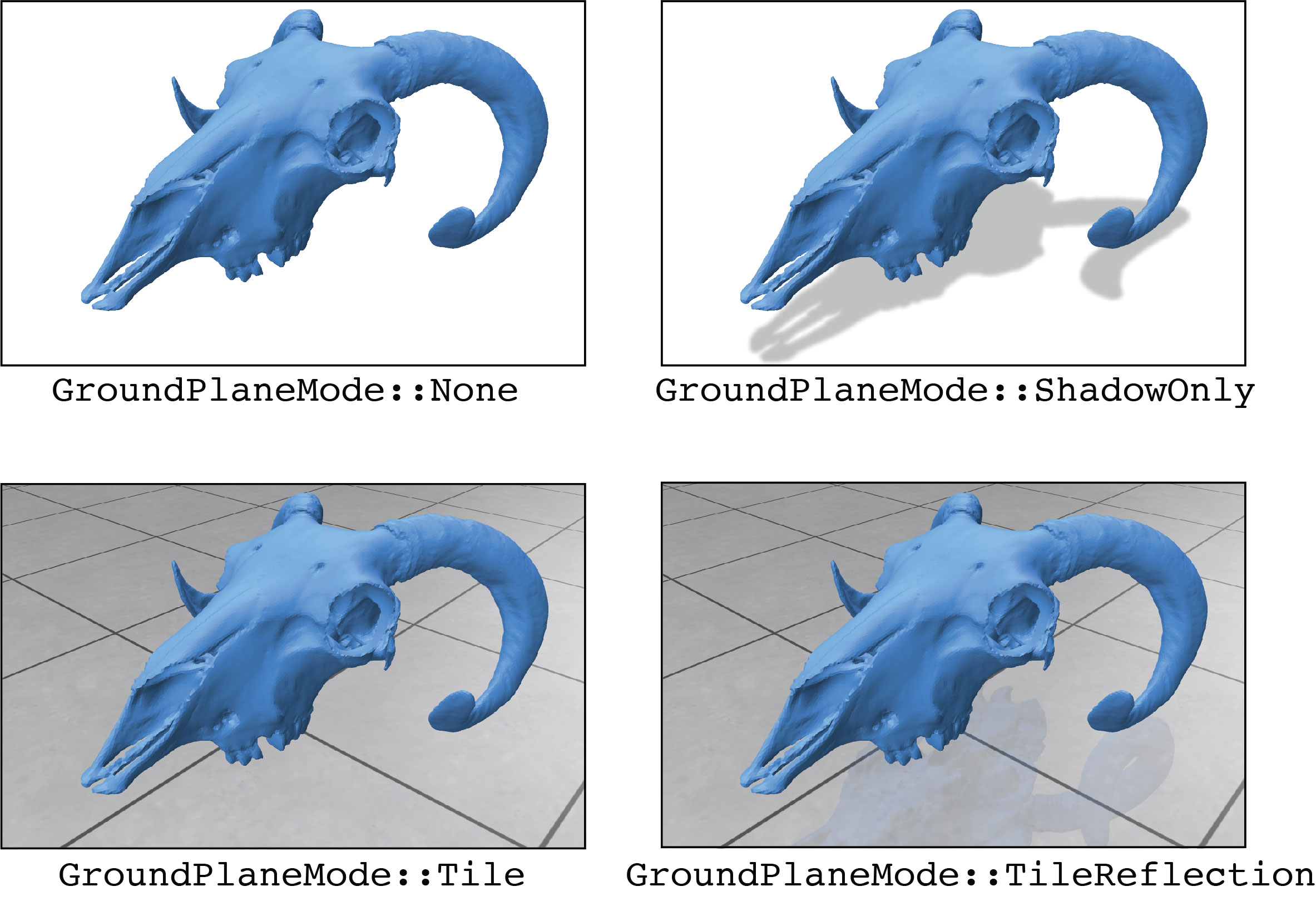
Ground plane and shadow modes
GroundPlaneMode::Noneno ground plane, nor reflection/shadows are shownGroundPlaneMode::Tilea tiled ground planeGroundPlaneMode::TileReflectiona tiled ground plane with a reflection of the scene (default)GroundPlaneMode::ShadowOnlya transparent ground plane with a soft vertical shadow of the scene
The ground plane and shadow settings can also be manually adjusted in the GUI under the [Appearance] --> [Ground Plane] menu.
Example: adjust the ground plane & shadow appearance
#include "polyscope/polyscope.h"
polyscope::init();
// set the ground location manually
polyscope::options::groundPlaneHeightMode = polyscope::GroundPlaneHeightMode::Manual;
polyscope::options::groundPlaneHeight = 0.; // in world coordinates along the up axis
// set soft shadows on the ground
polyscope::options::groundPlaneMode = polyscope::GroundPlaneMode::ShadowOnly;
polyscope::view::upDir = UpDir::ZUp; // set +Z as up direction
polyscope::options::groundPlaneHeightFactor = -0.25; // adjust the plane height
polyscope::options::shadowDarkness = 0.1; // lighter shadows
/* load your mesh, point cloud, etc */
// take screenshot from the current camera view, which will have transparent shadows
polyscope::screenshot("test_image.png", true);
// open the GUI
polyscope::show();
GroundPlaneMode options::groundPlaneMode
Set the mode used for the ground plane, as described above. Should be one of GroundPlaneMode::None, GroundPlaneMode::Tile, GroundPlaneMode::TileReflection, or GroundPlaneMode::ShadowOnly.
Default: GroundPlaneMode::TileReflection.
Some more details: the ground plane is automatically faded away whenever the scene is viewed from underneath the ground, and also faded away in the distance far from the scene, as determined by the scene bounding box. Shadows are properly transparent, exporting a screenshot with transparency will set alpha = options::shadowDarkness values for shadowed areas, and set alpha=0 for unshadowed parts of the ground plane.
The options::shadowBlurIters and options::shadowDarkness parameters below adjust the visual appearance of soft shadows for GroundPlaneMode::ShadowOnly.
int options::shadowBlurIters
The number of blur iterations used to blur soft shadows. Increase to make the shadows more fuzzy.
Default: 2.
float options::shadowDarkness
How dark the shadows are. 0 is totally transparent (white), and 1 is fully black. When taking screenshots with transparency, these will become alpha transparency values for the shadowed regions.
Default: .25.
Ground plane positioning
The orientation of the ground plane is determined by the up direction for the scene, which can be set along any of the coordinate directions such as +X, -Z, etc.
By default, the height of the ground plane is set automatically to the bottom of the bounding box for the scene content (and can optionally be relatively offset via groundPlaneHeightFactor).
Alternately, the height can be specified to a fixed location in world coordinates like:
polyscope::options::groundPlaneHeightMode = polyscope::GroundPlaneHeightMode::Manual;
polyscope::options::groundPlaneHeight = 0.; // in world coordinates along the up axis
GroundPlaneMode options::groundPlaneHeightMode
Set how the height of the ground plane is computed, one of:
GroundPlaneHeightMode::Automaticanchored to the bottom of the scene bounding box, optionally offset bygroundPlaneHeightFactorGroundPlaneHeightMode::Manualin absolute world coordinates, at the locationgroundPlaneHeight
Default: GroundPlaneHeightMode::Automatic.
ScaledValue<float> options::groundPlaneHeight
The location of the ground plane, in world coordinates.
This parameter only has an effect if options::groundPlaneHeightMode == GroundPlaneHeightMode::Manual.
Default: 0.
ScaledValue<float> options::groundPlaneHeightFactor
The offset of the ground plane from the bottom of the bounding box for the scene. Use postive/negative values to shift the ground plane up/down.
This parameter only has an effect if options::groundPlaneHeightMode == GroundPlaneHeightMode::Automatic.
This parameter is a scaled value. You can assign to it like a normal float, options::groundPlaneHeightFactor = 0.5, and the resulting value will be relative to the scene length scale. Alternately, absolute values can also be used, as described on the linked page.
Default: 0.